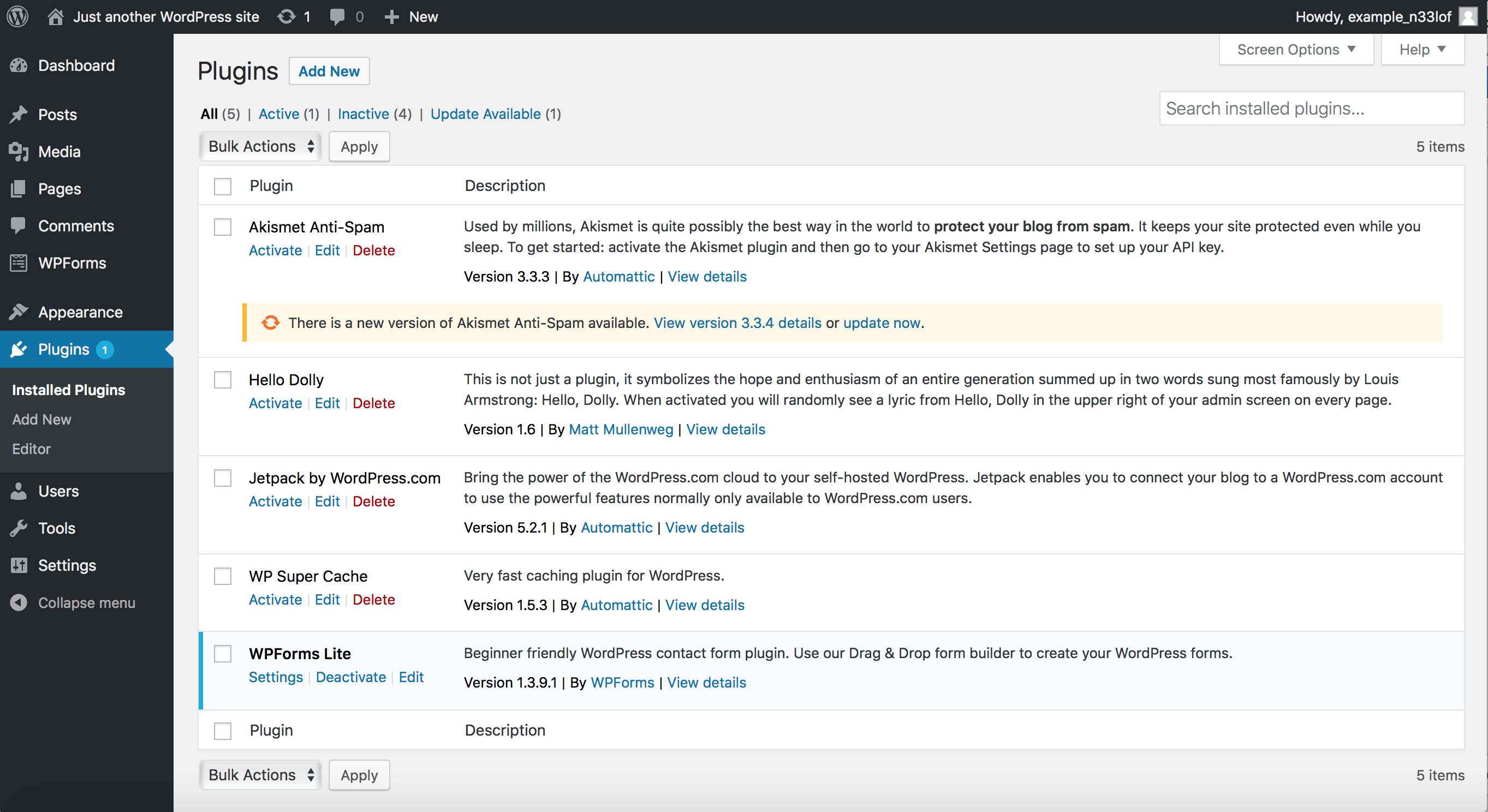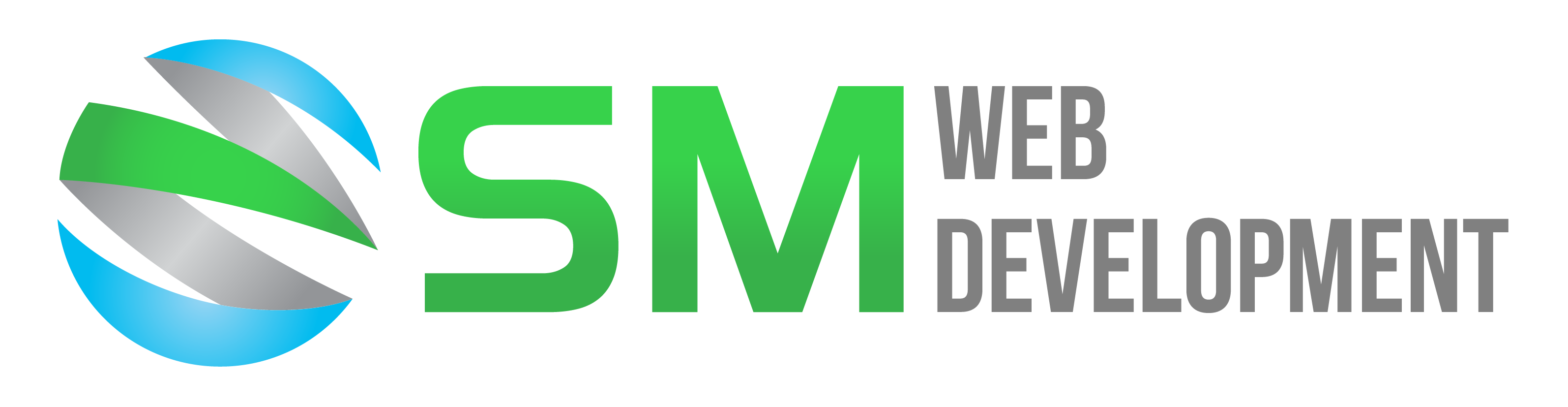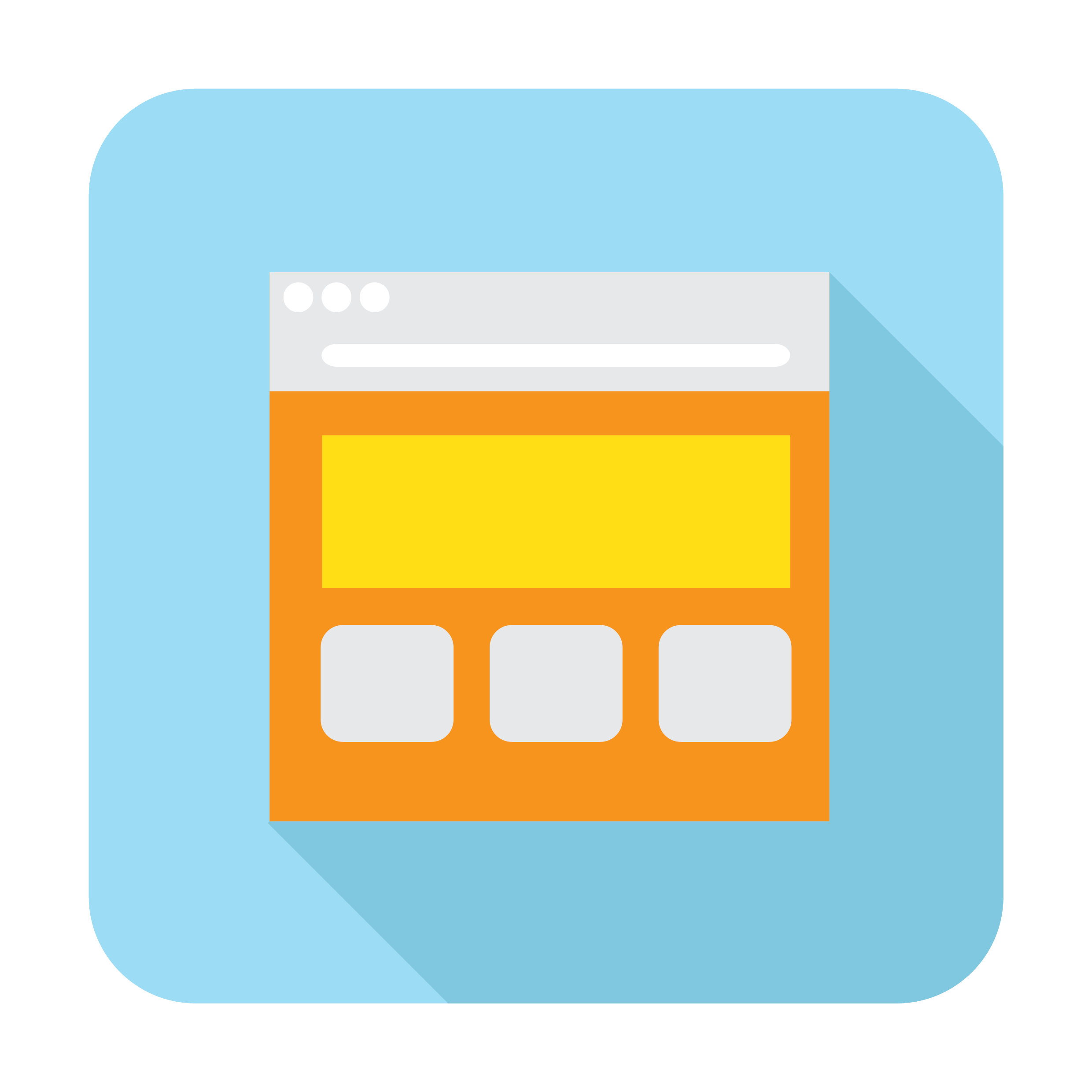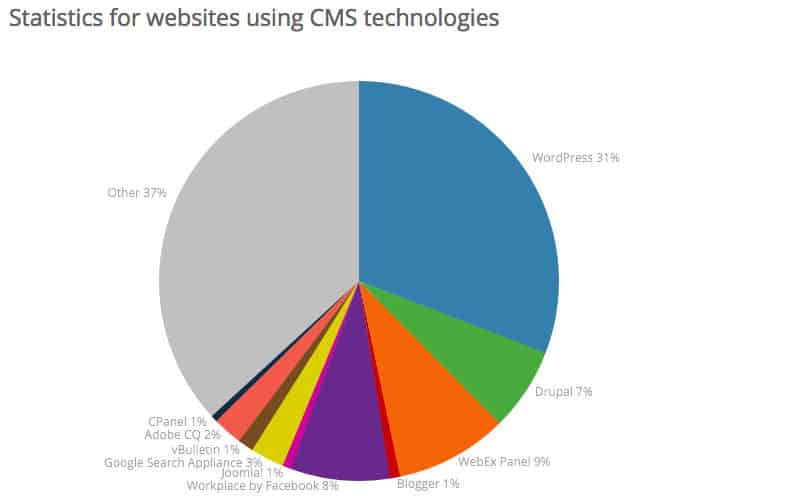Why You Should Build A Website
Whether you are a business, someone who wants to share their message with the world, or you’re hoping to make some passive side income you need to move online. Everything is online.
As of 2016, 80% of Americans buy online at least once a month according to e-commerce trends. That’s a huge audience to take advantage of and that’s why you should build a website
I Don’t Know How To Code?
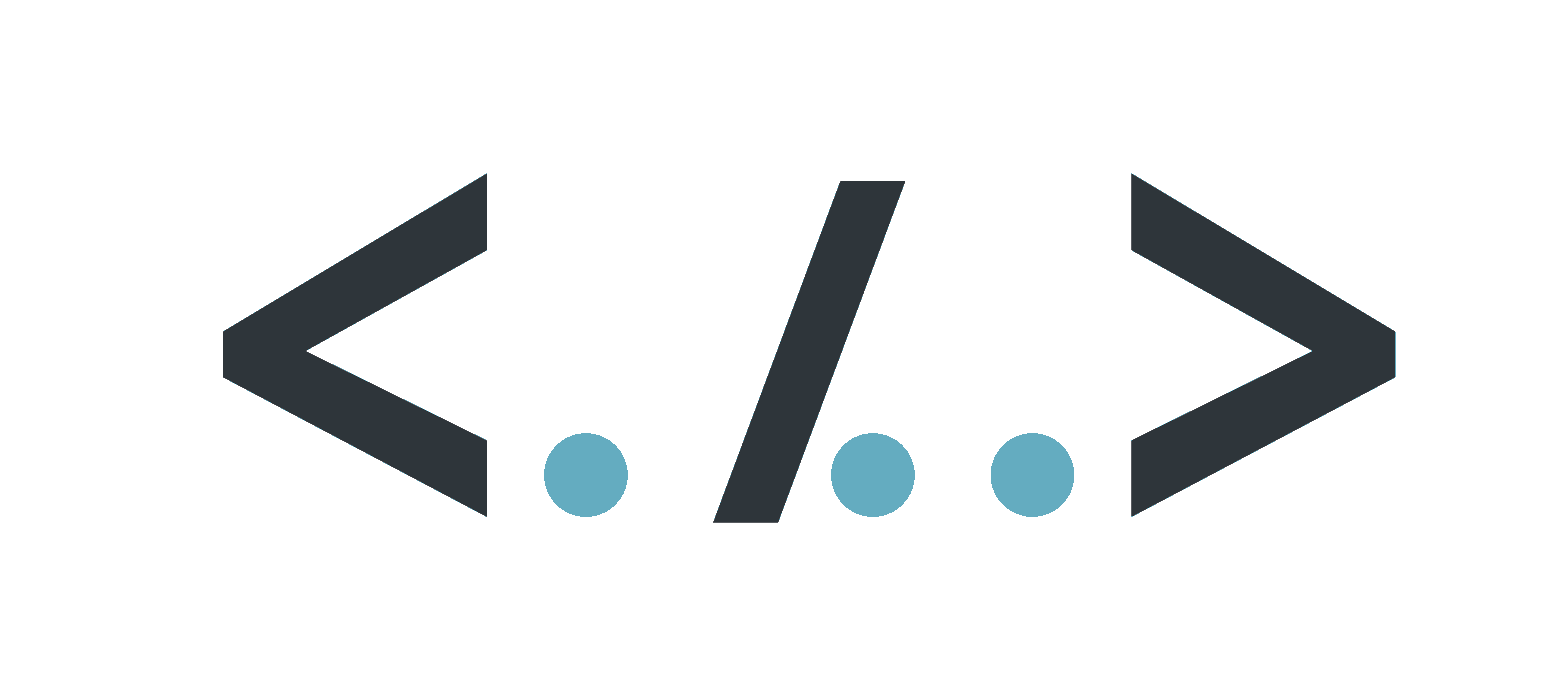
It’s a system that let’s you easily update, add and remove content on your site. No coding necessary.
A good portion of the internet is run on WordPress as a CMS. 31% of sites using a CMS according to ThinkSem as of March 2017.
There is a huge user, developer and resource base for how to do almost anything with it.
Hosting And Domains
You’ll need somewhere for your website to live, that is your hosting service and you’ll need an address that will allow users to find you, that is your domain.
Hosting
A host gives you space on a server and serves up your site to anyone that requests it. It’s like the building of a brick and mortar business. Hosting can cost anywhere from a few dollars a month to, well, the sky’s the limit. If you pick a good host, they will allow you to upgrade your package as your site grows, meaning you can start small and work your way up.
A few things to consider when choosing a host:
1. Uptime
Your site will only work for you, if it’s up and running. Make sure your host has high uptime stats to ensure it never goes down.
2. Options for plan upgrades
You want to make sure your host has room to grow with you. If you need to jump around host to host as you grow, you will definitely have some downtime issues.
3. Support
If you have problems with setting up your site or server issues, you will want to make sure your host has fast and effective support.
4. Pricing
Pricing is last on list, there are plenty of cheap options out there but if the host doesn’t meet the above criteria then pricing doesn’t matter.
Domains
A good domain should be memorable and short. If it’s too long and complicated, it’ll be too hard for your customers to remember your domain and share it with their friends. Domains will typically have a yearly cost associated with them. They won’t break the bank, they are typically around the cost of a lunch.
Some hosts will give you a domain free for a year with a hosting package. Otherwise, check out GoDaddy or other domain resellers.
Setting Up WordPress
Now that After you setup your hosting you’ll setup some login credentials for your server C-Panel (control panel). Every host’s C-Panel is a little different but it’s just an easy place to manage your server.
Most hosting companies have one click installs for all the popular Contact Management Systems. After you set things up going through their step by step wizards you should rarely have to go back into the C-Panel.
If you used HostGator as your host, click on one click installs, select the domain you’d like to install WordPress on and then just follow the step by step instructions.
Make sure to write down your username and password. Congrats! WordPress is up and running on your site.
The WordPress Dashboard
This is where you will build a website as well as manage it. Look through the options carefully on the left hand side. Make sure you pay close attention to the settings tab. Here you can turn off things like the posting comments.
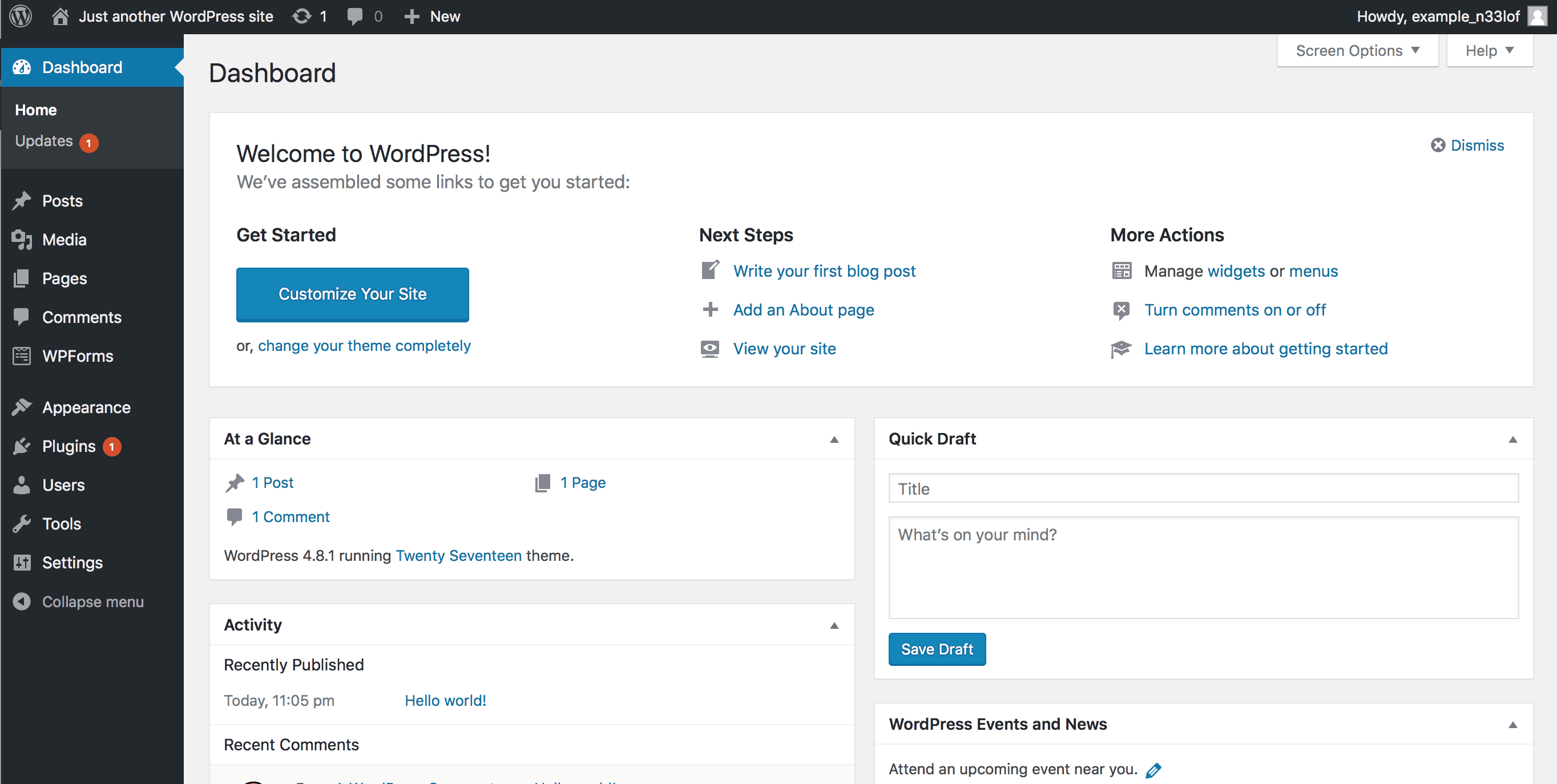
WordPress Themes And Picking A Theme
The layout of your WordPress site is very versatile and you can mold it however you’d like. The easiest place to start is finding a theme that best suits your website. There a ton of free themes that you can find by look through the Themes section built into WordPress. Go to the Appearances tab in the menu, then click on themes and Add New. It’ll take you to the WordPress theme library.
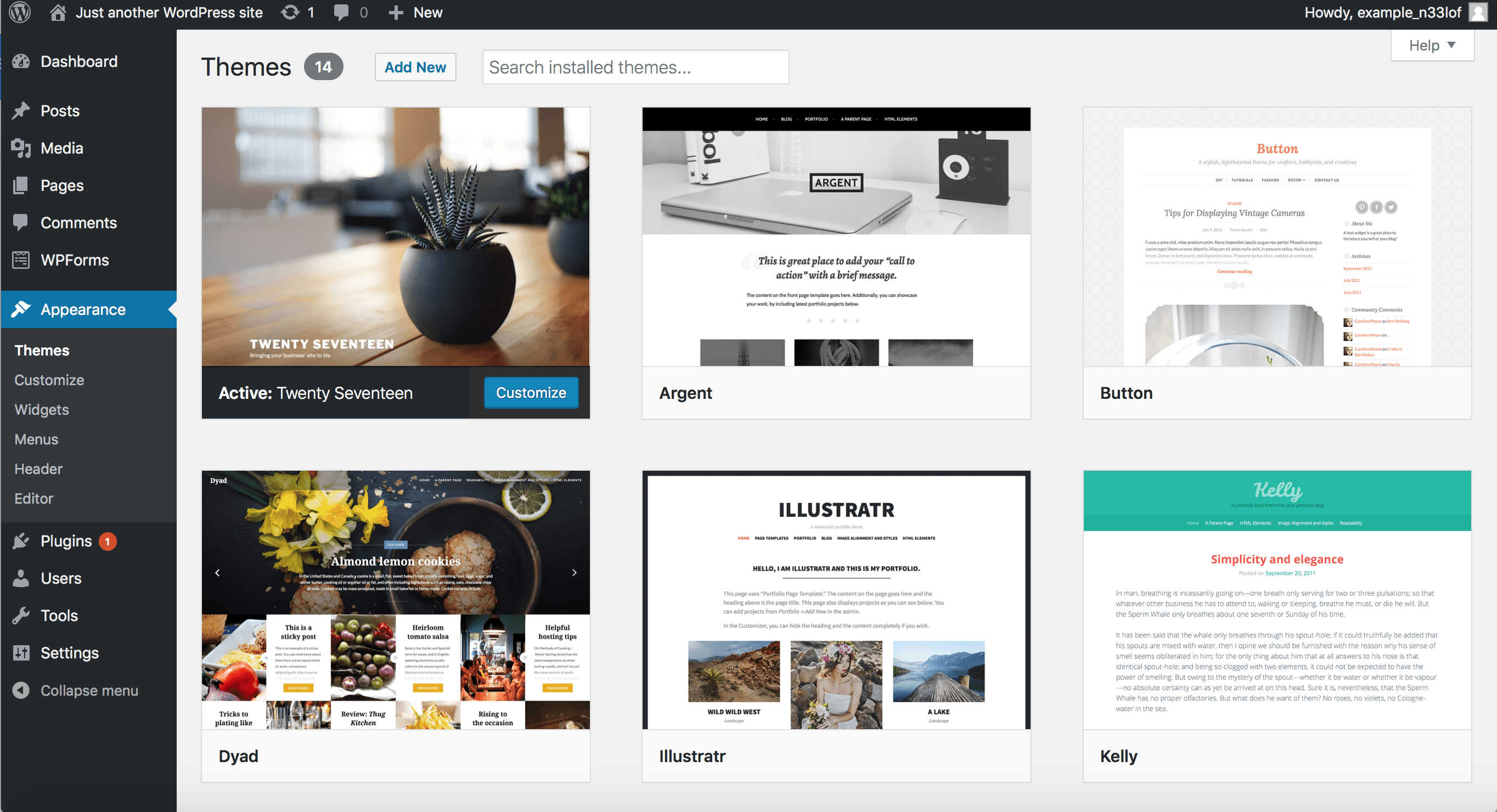
One that I use often is from Elegant themes and is called Divi from Elegant Themes. It’ll cost you a little bit but it is extremely versatile and the Divi builder allows you to build thousands of layout that’ll look great on any device.
Ok, Now What Is A Plugin And How Do I Use Them?
A couple helpful ones are:
- Yoast SEO for helping you optimize your pages’ Google ranking potential.
- All-In-One WP Migration let’s you download copies of your site locally or to an online location. A great tool to help you create complete backups of your site.